|
|
Creating the attributes to add to the mining blocks |
Define Mining Block Attributes
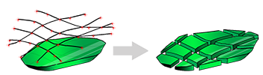
To access this dialog:
Studio OP uses mine planning block models to evaluate the mining block reserves and assign the blocks with attributes such as tonnes and grades. This enables the blocks to be scheduled.
This panel, part of the Attributes managed task, is used to define the attribute fields that you wish to add to the planning model. New attribute values are either inserted manually (using the Define Values panel) or they can be derived from other data within the model.
Click New to start the process. Each new attribute is defined by the following:
- Name: the name of your attribute. You can create your own or select from one of the drop-down options.
- Type: if defining your own attribute, you can choose whether the attribute is [Numeric] or [Alphanumeric]. Selecting a drop-down attribute Name will force this field to become read-only.
- Length: only editable for alphanumeric attribute types, you use this field to limit the number of permissible characters for any attribute value.
- Description: enter a description for your attribute here e.g. 'Hardness Indicator', 'Blasting Type' etc.
Mining block attributes, once defined, are only available for selection using the Mining Blocks Attributes task.
As with all managed tasks, the icons at the top of the screen allow you to Save and Close the task, Save and leave it open or just Close the task (losing all unsaved changes). You are also given the chance to save changes if you swap to another task.
Once a new attribute has been defined, you need to define the values stored within it, using the Define Values panel.


